



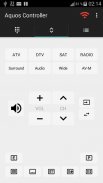


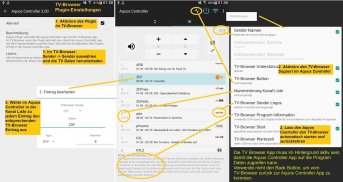

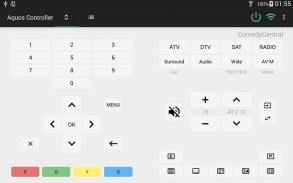




Controller für Sharp Aquos LE TV

Controller für Sharp Aquos LE TVの説明
Control your Sharp Aquos TV LC-xxLExxx via WIFI. This App might not be compatible, if your TV's model name does not contain "LE", see below the section about compatibility.
#FEATURES#
This App implements a list that you can edit and add your favorite TV channels. In this list you can define the displayed name for each channel. From the list you can activate the channel with one touch. You can even edit the list on your PC.
Besides this the App supports the typical remote control functions: volume up/down, channel up/down, video text on/off …
This App can activate the Sleep Timer of your TV automatically.
This App shows you information it receives from the TV, for instance the active channel or whether the TV was muted.
This App is not displaying any ads; it is not accessing your contacts or your location.
Up to now the App is translated to English and German. English will be used if your Smartphone Language is not supported.
# CONFIGURATION #
Your TV must be connected via WIFI or Ethernet wire to the same router or network like you Smartphone. Activate IP-Control on your TV and configure the IP-Address of your TV in the App settings.
Activate IP-Control at your TV via:
Menu -> Setup -> Network Settings -> IP-Control-Setup.
You can see the IP-adress of your TV in this Menu:
Menu -> Setup -> Network Settings -> IP-Setup.
To avoid that your TV will get a new IP-address whenever you turn it on, you can assign it a fixed IP address in your router settings.
To be able to turn on your TV with this App you must activate the “Fast Start” function in your TV configuration.
# TROUBLE SHOOTING #
Issue: The App says "connected", but nothing else works.
Potential Reason: It might be, that the IP Control Module of the TV is still connected to another App or Session or it has crashed.
Solution: Turn off the TV and unplug the power plug of the TV. Keep it unplugged for a few seconds. It is not enough to turn off the power via the remote control or TV button.
Connect the power cord again turn on the TV. Wait a few seconds and try again to connect the App.
Issue: The App does not say "connected" and nothing else works.
Potential Reason: IP Address or Port are not matching between TV and App.
Solution: Perform configuration as decribed above.
Potential Reason: Your TV does not support IP Control.
Solution: You will need another App, check COMPATIBILTY below.
# COMPATIBILTY TO YOUR TV #
This App is only compatible to TV models which have IP Control implemented. In your TV manual you should find a chapter "PC control of the TV" and in the "Command list" in this chapter, you should find for instance the command "POWR0 " to turn off your TV.
The App was tested with the Model LE635.
This App should be working fine, if you can use the app "AQUOS Remote Lite" by Sharp.
According to their manuals, the following models should be also compatible:
LC-60LE632, LC-70LE632,
LC-80LE633,
LC-60LE635,
LC-52LE640, LC-60LE640, LC-70LE640,
LC-52LE6400, LC-60LE6400, LC-70LE6400,
LC-80LE645,
LC-80LE657,
LC-70LE732,
LC-80LE747,
LC-90LE757,
LC-52LE830, LC-60LE830,
LC-52LE831, LC-60LE831
# APP PERMISSIONS #
Storage: read, modify or delete the contents of your USB storage,
used to import/export the channel list
Photos/Media/Files: read, modify or delete the contents of your USB storage,
this permission is granted implicitly by Android because of the storage permission above, the app is not accessing your photos or media
Wi-Fi connection information: view Wi-Fi connections,
used to display information about the WIFI state
Other: full network access,
needed to communicate with your TV
# VERSION HISTORY #
3.03 - 08.07.2018
Channel list speed up
Improved import
3.02 - 17.09.2017
Channel list with airtime
Fixed crash
3.01 - 29.06.2017
Filter and Sorting of the Channel List
Zap Mode, Media Control Buttons
Android Infrared
2.00 - 02.09.2016
Fixed crash
1.00 - 31.03.2016
First Release
Have fun!






















